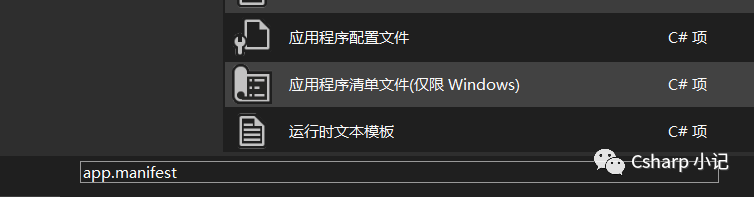前言
就基于目前的電腦而言,開(kāi)發(fā)Winform界面真的是一鍵很頭疼的事,由于現(xiàn)在基本上都是高DPI,渲染出來(lái)的控件就會(huì)根據(jù)DPI進(jìn)行縮放,最后導(dǎo)致頁(yè)面布局混亂。
雖然在.Net Core Winform上,已經(jīng)可以直接通過(guò)設(shè)置Application.SetHighDpiMode來(lái)解決,但是在.Net Framework下,還是得通過(guò)其他方式。
以下方式可以按照官方文檔描述選擇性的采用或者全部使用。
開(kāi)發(fā)環(huán)境:.NET Framework版本:4.8
開(kāi)發(fā)工具:Visual Studio 2022
實(shí)現(xiàn)步驟
第一種方式就是添加程序清單文件,官方文檔上也有介紹過(guò)此方法,右鍵項(xiàng)目->添加->新建項(xiàng)->應(yīng)用程序清單文件(app.manifest)。
然后就可以看到文件中已經(jīng)寫好了注釋,其中有這樣一句話
指示該應(yīng)用程序可感知 DPI 且 Windows 在 DPI 較高時(shí)將不會(huì)對(duì)其進(jìn)行自動(dòng)縮放。Windows Presentation Foundation (WPF)應(yīng)用程序自動(dòng)感知 DPI,無(wú)需選擇加入。選擇加入此設(shè)置的 Windows 窗體應(yīng)用程序(面向 .NET Framework 4.6)還應(yīng)在其 app.config 中將 "EnableWindowsFormsHighDpiAutoResizing" 設(shè)置設(shè)置為 "true"
然后參考官網(wǎng)高DPI支持:
https://learn.microsoft.com/zh-cn/dotnet/desktop/winforms/high-dpi-support-in-windows-forms?view=netframeworkdesktop-4.8,可以將Win10的相關(guān)屬性也去掉,其他根據(jù)需求自行抉擇所以,最終app.manifest文件內(nèi)容如下
<?xml version="1.0" encoding="utf-8"?><assembly manifestVersion="1.0" xmlns="urn:schemas-microsoft-com:asm.v1"> <assemblyIdentity version="1.0.0.0" name="MyApplication.app"/> <trustInfo xmlns="urn:schemas-microsoft-com:asm.v2"> <security> <requestedPrivileges xmlns="urn:schemas-microsoft-com:asm.v3"> <!-- UAC 清單選項(xiàng) 如果想要更改 Windows 用戶帳戶控制級(jí)別,請(qǐng)使用 以下節(jié)點(diǎn)之一替換 requestedexecutionLevel 節(jié)點(diǎn)。
<requestedexecutionLevel level="asInvoker" uiAccess="false" /> <requestedexecutionLevel level="requireAdministrator" uiAccess="false" /> <requestedexecutionLevel level="highestAvailable" uiAccess="false" />
指定 requestedexecutionLevel 元素將禁用文件和注冊(cè)表虛擬化。 如果你的應(yīng)用程序需要此虛擬化來(lái)實(shí)現(xiàn)向后兼容性,則移除此 元素。 --> <requestedexecutionLevel level="asInvoker" uiAccess="false" /> </requestedPrivileges> </security> </trustInfo>
<compatibility xmlns="urn:schemas-microsoft-com:compatibility.v1"> <application> <!-- 設(shè)計(jì)此應(yīng)用程序與其一起工作且已針對(duì)此應(yīng)用程序進(jìn)行測(cè)試的 Windows 版本的列表。取消評(píng)論適當(dāng)?shù)脑兀?/span> Windows 將自動(dòng)選擇最兼容的環(huán)境。-->
<!-- Windows Vista --> <!--<supportedOS Id="{e2011457-1546-43c5-a5fe-008deee3d3f0}" />-->
<!-- Windows 7 --> <!--<supportedOS Id="{35138b9a-5d96-4fbd-8e2d-a2440225f93a}" />-->
<!-- Windows 8 --> <!--<supportedOS Id="{4a2f28e3-53b9-4441-ba9c-d69d4a4a6e38}" />-->
<!-- Windows 8.1 --> <!--<supportedOS Id="{1f676c76-80e1-4239-95bb-83d0f6d0da78}" />-->
<!-- Windows 10 --> <supportedOS Id="{8e0f7a12-bfb3-4fe8-b9a5-48fd50a15a9a}" />
</application> </compatibility>
<!-- 指示該應(yīng)用程序可感知 DPI 且 Windows 在 DPI 較高時(shí)將不會(huì)對(duì)其進(jìn)行 自動(dòng)縮放。Windows Presentation Foundation (WPF)應(yīng)用程序自動(dòng)感知 DPI,無(wú)需 選擇加入。選擇加入此設(shè)置的 Windows 窗體應(yīng)用程序(面向 .NET Framework 4.6)還應(yīng) 在其 app.config 中將 "EnableWindowsFormsHighDpiAutoResizing" 設(shè)置設(shè)置為 "true"。
將應(yīng)用程序設(shè)為感知長(zhǎng)路徑。請(qǐng)參閱 https://docs.microsoft.com/windows/win32/fileio/maximum-file-path-limitation --> --> <application xmlns="urn:schemas-microsoft-com:asm.v3"> <windowsSettings> <dpiAware xmlns="http://schemas.microsoft.com/SMI/2005/WindowsSettings">true</dpiAware> <longPathAware xmlns="http://schemas.microsoft.com/SMI/2016/WindowsSettings">true</longPathAware> </windowsSettings> </application>
<!-- 啟用 Windows 公共控件和對(duì)話框的主題(Windows XP 和更高版本) --> <!-- <dependency> <dependentAssembly> <assemblyIdentity type="win32" name="Microsoft.Windows.Common-Controls" version="6.0.0.0" processorArchitecture="*" publicKeyToken="6595b64144ccf1df" language="*" /></dependentAssembly></dependency> -->
</assembly>
由于以上文檔涉及到了App.config文件的修改,所以應(yīng)在文件中添加以下內(nèi)容
<System.Windows.Forms.ApplicationConfigurationSection> <add key="DpiAwareness" value="PerMonitorV2" /></System.Windows.Forms.ApplicationConfigurationSection><appSettings> <add key="EnableWindowsFormsHighDpiAutoResizing" value="true" /></appSettings>第二種方式是采用Windows Api的方式,使用SetProcessDPIAware函數(shù),此函數(shù)可以參考Windows Api函數(shù)文檔(此文檔已上傳,請(qǐng)點(diǎn)擊文末小程序下載),描述如下:
將進(jìn)程默認(rèn) DPI 感知設(shè)置為系統(tǒng) DPI 感知。這等效于調(diào)用DPI_AWARENESS_CONTEXT值為 DPI_AWARENESS_CONTEXT_SYSTEM_AWARE 的 SetProcessDpiAwarenessContext
同時(shí)文檔給出這樣一句話“SetProcessDPIAware 可能已更改或不可用。請(qǐng)改用 SetProcessDPIAwareness。”,但是其實(shí)不妨礙我們使用
將以上函數(shù)在Main函數(shù)中調(diào)用
internal static class Program {
[DllImport("user32.dll")] public static extern bool SetProcessDPIAware();
[STAThread] static void Main() { SetProcessDPIAware(); Application.EnableVisualStyles(); Application.SetCompatibleTextRenderingDefault(false); Application.Run(new Form1()); } }
結(jié)束
該文章在 2023/11/21 15:25:54 編輯過(guò)